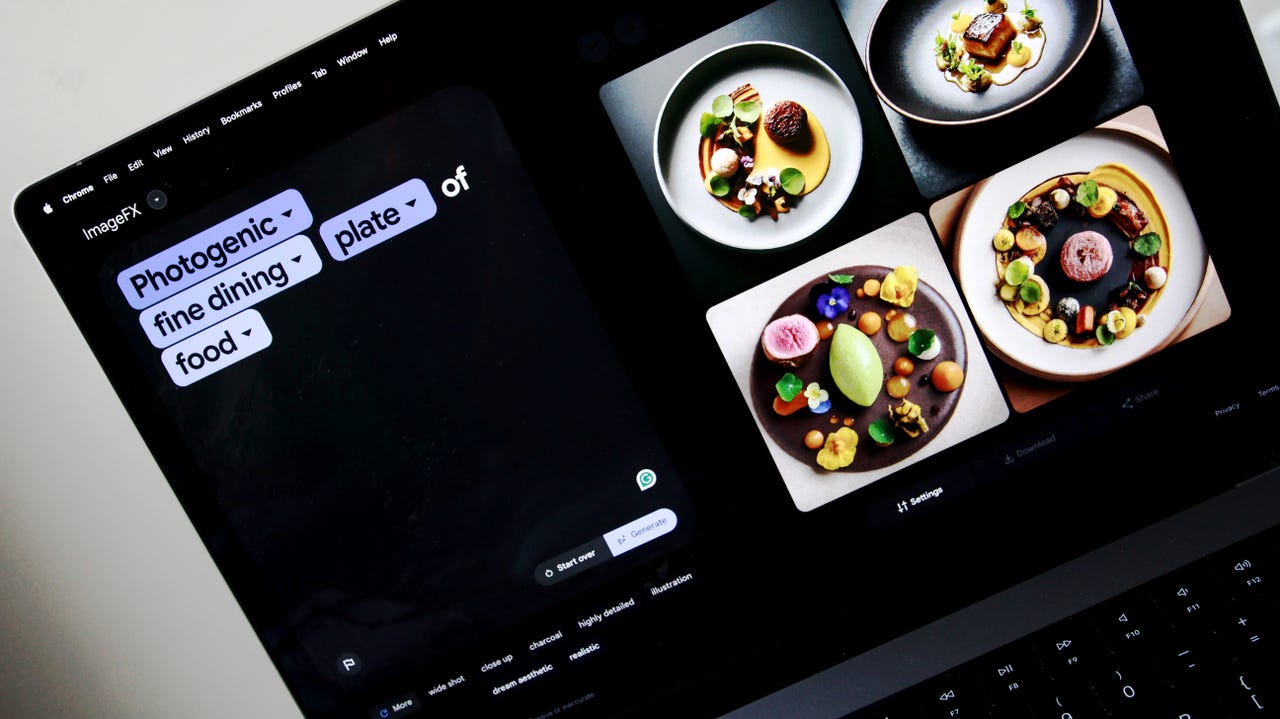'ZDNET Recommends': What exactly does it mean?
ZDNET's recommendations are based on many hours of testing, research, and comparison shopping. We gather data from the best available sources, including vendor and retailer listings as well as other relevant and independent reviews sites. And we pore over customer reviews to find out what matters to real people who already own and use the products and services we’re assessing.
When you click through from our site to a retailer and buy a product or service, we may earn affiliate commissions. This helps support our work, but does not affect what we cover or how, and it does not affect the price you pay. Neither ZDNET nor the author are compensated for these independent reviews. Indeed, we follow strict guidelines that ensure our editorial content is never influenced by advertisers.
ZDNET's editorial team writes on behalf of you, our reader. Our goal is to deliver the most accurate information and the most knowledgeable advice possible in order to help you make smarter buying decisions on tech gear and a wide array of products and services. Our editors thoroughly review and fact-check every article to ensure that our content meets the highest standards. If we have made an error or published misleading information, we will correct or clarify the article. If you see inaccuracies in our content, please report the mistake via this form.
How to use ImageFX, Google's new AI image generator

With all the investment Google has made into artificial intelligence (AI), it's not surprising the tech giant recently launched its own AI-powered image generator, ImageFX, which is set to rival OpenAI's DALL-E 3, Midjourney, Microsoft's Image Creator by Designer, and many others.
Also: The best AI image generators to try right now
ImageFX is powered by Imagen 2, the latest generation of Google's text-to-image technology. Each image created with ImageFX is embedded with DeepMind's SynthID, a digital watermark that is invisible to the naked eye, but which shows that the image was created by AI.
How to use ImageFX
Photo created using ImageFX with the prompt, "photo of a kangaroo in a colorful bakery looking at desserts in a display case with flowers and pastel colors."
1. Go to the ImageFX website
Go to AITestKitchen.WithGoogle.com/Tools/Image-FX to access ImageFX and click Log in. You can also go to the AI Test Kitchen website and choose ImageFX from the dropdown menu in the top-left corner.
2. Log in with your Google account
This step requires you to sign in to your Google account and, if it's your first time using ImageFX, you'll need to click through the AI Test Kitchen's email settings, such as whether or not you'd like to receive marketing emails or research invitations. You'll also have to review the AI Test Kitchen's privacy policy and terms of service.
Also: I just tried Google's ImageFX AI image generator, and I'm shocked at how good it is
Google will also give you a brief overview of ImageFX, explaining what it is, reminders to respect the rights of others, and explaining how AI-generated images can include mistakes.
3. Enter your prompt
It's important to be as detailed as possible when you enter a prompt for image creation. Try to imagine the image you want to see and then write a description of what you want.
It's worth adding the format of the image you want, such as whether it's a photo, a 3D render, a drawing, etc. You can go as far as adding a style, like impressionism, abstract, vaporwave, etc.
Also: Six skills you need to become an AI prompt engineer
I'm using the prompt, "photo of a kangaroo in a colorful bakery looking at desserts in a display case with flowers and pastel colors."
Entering your prompt in ImageFX is different to other AI image generators, but it's still intuitive.
4. View your images and download
ImageFX lets you view the four images it created with your prompt, and you can click on each one to copy the prompt or the image, download them, and share them.
I ended up choosing the second picture, which had the most realistic kangaroo.
FAQs
Can ImageFX change an image it has created?
If you give ImageFX a prompt and don't like any of the outputs, you can tweak your prompt on the left-hand side of the window and regenerate your image. In fact, Google creates dropdown menus on each keyword in your prompt:
In my example above, Google created dropdown menus on the bolded words from my prompt: "photo of a kangaroo in a colorful bakery looking at desserts in a display case with flowers and pastel colors." For each one, Google gave alternatives -- if I clicked on 'colorful', for example, Google suggested 'monochromatic', 'neutral colors', and 'muted colors'.
Is Google's AI image generator free?
Yes, ImageFX is free, as is Gemini's (formerly Bard's) image generation capability. All you need to do to use Google's AI image generator is to log in to a Google account.