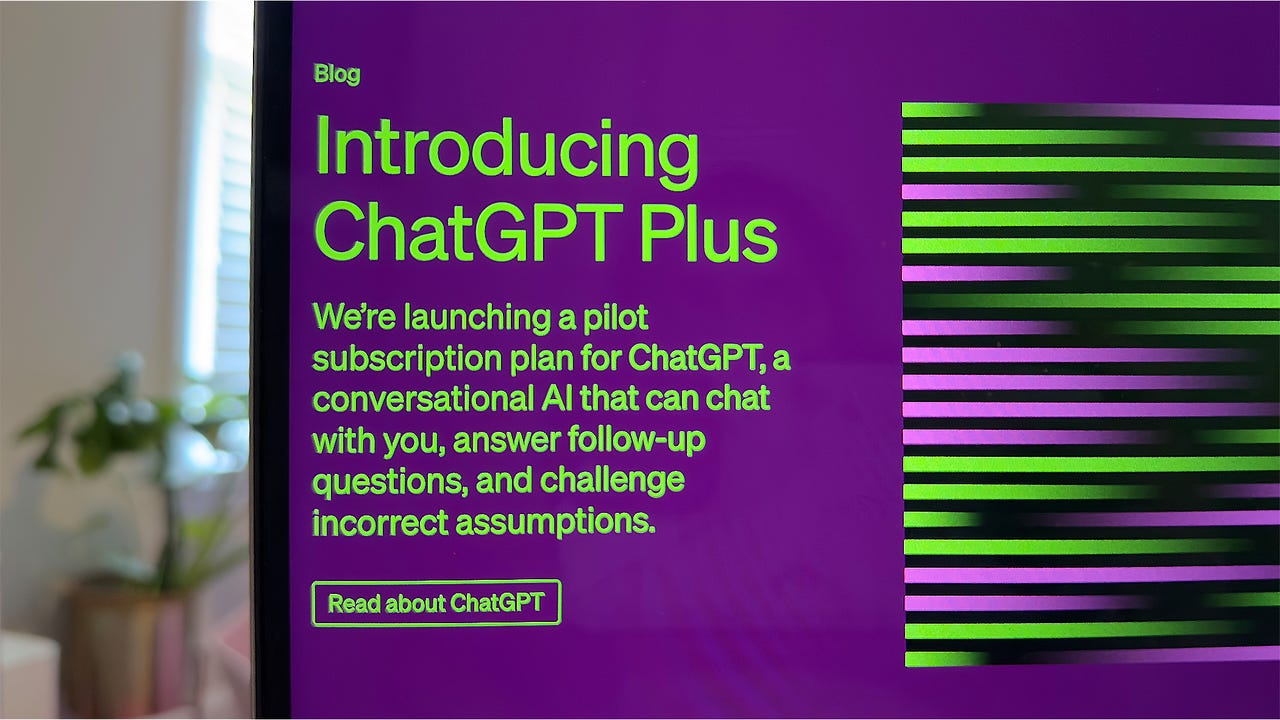'ZDNET Recommends': What exactly does it mean?
ZDNET's recommendations are based on many hours of testing, research, and comparison shopping. We gather data from the best available sources, including vendor and retailer listings as well as other relevant and independent reviews sites. And we pore over customer reviews to find out what matters to real people who already own and use the products and services we’re assessing.
When you click through from our site to a retailer and buy a product or service, we may earn affiliate commissions. This helps support our work, but does not affect what we cover or how, and it does not affect the price you pay. Neither ZDNET nor the author are compensated for these independent reviews. Indeed, we follow strict guidelines that ensure our editorial content is never influenced by advertisers.
ZDNET's editorial team writes on behalf of you, our reader. Our goal is to deliver the most accurate information and the most knowledgeable advice possible in order to help you make smarter buying decisions on tech gear and a wide array of products and services. Our editors thoroughly review and fact-check every article to ensure that our content meets the highest standards. If we have made an error or published misleading information, we will correct or clarify the article. If you see inaccuracies in our content, please report the mistake via this form.
How to use ChatGPT Plus: From image generation to My GPTs

You signed up for ChatGPT Plus to get more out of the artificial intelligence (AI) chatbot, but what's next? Advanced Data Analysis, image generation with DALL-E 3, and internet access -- learning how to use these tools can be a daunting prospect. We'll walk you through how to get started using all the benefits of a Plus subscription.
Also: How to use ChatGPT
After using ChatGPT daily for a few months, I took the leap and upgraded to a ChatGPT Plus subscription. The upgrade sets me back $20 a month, but since I use it multiple times a day for work and many, many other things, it was worth it.
How to use ChatGPT Plus
ChatGPT Plus is easy to use, and OpenAI has made it even easier by combining many tools into GPT-4. To use ChatGPT Plus, you'll need a Plus subscription, which gives you priority access to new features and access to GPT-4, image generation through DALL-E 3, and more. To upgrade to ChatGPT Plus, you can log in to your OpenAI account and click on Upgrade in the lower left corner of the screen.
Also: ChatGPT vs. ChatGPT Plus: Is it worth the subscription fee?
Navigate the table of contents on the left of this page if you're looking for a specific feature.
Using GPT-4: Web browsing, DALL-E 3, and data analysis
A ChatGPT Plus subscription plan gives you access to GPT-4, which is the same model powering Microsoft Copilot. GPT-4 is OpenAI's most capable model yet and is also the largest widely available large language model (LLM). OpenAI recently combined many of GPT-4's features into one functionality, so any time Plus users select GPT-4, they can access most of the other features included with their subscription service.
1. Log in to ChatGPT
Once you upgrade to ChatGPT Plus, log in to your OpenAI account as usual.
2. Select GPT-4
Click on the top left to switch between models from the default GPT-3.5 to GPT-4 on the ChatGPT window.
The ChatGPT Plus window will look slightly different than the free ChatGPT. You'll see a dropdown at the top left where you can choose GPT-3.5, the model behind the free version of the AI chatbot, GPT-4 with browsing, DALL-E, and analysis. GPT-3.5 is fast, but GPT-4 is more thorough and accurate.
3. Start asking GPT-4 questions
Now, start asking away. You can try different prompts to test how GPT-4 performs versus GPT-3.5, take advantage of the more capable model to write code, or give it some text to summarize for you.
GPT-4: Attaching images and files
ChatGPT Plus can process images and files on all platforms: web, iOS, and Android. ChatGPT Plus' Code Interpreter has been renamed to Advanced Data Analysis, which is an OpenAI plugin that lets users upload files to create and interpret code, analyze data, and more. Image and file analysis is now folded into GPT-4 and available for Plus subscribers.
1. Select GPT-4
Image and file upload is only available within GPT-4, so you must select this model to upload.
2. Click on the attachment icon
Click or tap on the attachment icon (the paperclip) within the text area.
3. Choose an image or file
Choose your image or file to upload.
4. Tell ChatGPT what you want from the file
When you add your image or file, you can also tell ChatGPT what you want to do with it. You can ask GPT-4 to transcribe, describe, or tell you something about the images you upload.
If you're uploading a file, you can ask the AI chatbot to give you a summary of it, to give you the biggest takeaways in bullet points, or to highlight what's most important to your specific subject.
I uploaded an older ChatGPT Plus screenshot and simply asked GPT-4 to 'tell me about this image'.
GPT-4: Image generation with DALL-E 3
ChatGPT Plus subscribers can ask the bot to create images at any time while using GPT-4 -- there's no need to enable the AI image generator.
Also: DALL-E 3 in ChatGPT Plus is helpful but also gave me images of laptops from 1900
1. While using GPT-4, enter your prompt for an image
Give GPT-4 a prompt to create the images you want. You can say something like, "Create an image of a starburst in front of a rainbow-colored galaxy background", or "Create a photo of a red octopus riding a blue cruiser bicycle along the California shoreline."
Also: More fun with DALL-E 3 in ChatGPT: Can it design a T-shirt?
Try to be as clear and descriptive as possible with your prompt. The more detailed you are, the better the results.
Giving DALL-E 3 prompts works just like chatting with ChatGPT. Just enter your prompt and send.
2. Download your image
Click on your image to download it. You can download the image or have GPT-4 create another one using your prompt. To regenerate an image, click on the refresh icon below the image created by DALL-E 3.
GPT-4 generated this image with the prompt, "Create a photo of a red octopus riding a blue cruiser bicycle along the California shoreline." The hat was a nice touch.
My GPTs
One of the biggest upgrades ChatGPT has made to its Plus subscription is the ability to create custom GPT bots, dubbed My GPTs -- the feature was so overwhelmingly popular that it forced OpenAI to temporarily halt new subscriptions.
You can learn how to create your own custom GPT-4 bots here, but we'll show you how to access this feature with your Plus subscription.
1. Click on Explore to browse GPTs
You can now browse for different GPT bots that are available for you to use.
OpenAI originally made an 'app store-like' experience to browse custom GPTs. You can easily browse through OpenAI's custom GPTs or access them organically with a link. While there's no word on when custom GPTs will be available to search within ChatGPT, you can access your recently used GPTs on the left sidebar.
2. Click on your name to access My GPTs
Click on your name in the lower-left corner of the ChatGPT window to access your account. Then click on My GPTs from the menu. This will take you to where you can create your own GPT bots.
You can also create GPTs on the Explore page by clicking "Create" in the top right corner.
Voice chatting with ChatGPT
ChatGPT can now also process voice inputs and it can respond back in a shockingly natural manner, filler words included. The voice feature is available for iOS and Android users with a Plus subscription and users in the free tier.
1. Go to ChatGPT's mobile app
Open the ChatGPT mobile app to use the voice feature. It works on iOS and Android, although you do have to allow ChatGPT to access your microphone in phone settings.
2. Tap on the headset icon
There is a headset at the top of the window, which you can tap on to begin talking to the voice feature of ChatGPT.
3. Start talking
Begin your conversation with ChatGPT's voice version. All you need to do is start speaking, and ChatGPT will respond when it hears a pause in your speech.
4. Listen for ChatGPT's response
ChatGPT's voice is powered by Whisper, another OpenAI project, and is available in five different voices: Cove, Juniper, Sky, Breeze, and Ember. To change your app's voice, go to your settings and choose Voice under Speech.
ChatGPT will respond to you when there's a gap in speech.
FAQ
When did OpenAI release an all-in-one GPT-4 experience?
OpenAI, the maker of ChatGPT, released an all-in-one experience for ChatGPT Plus subscribers, automatically switching tools for them after its DevDay developers conference.
Also: Can ChatGPT predict the future? Training AI to figure out what happens next
This experience means subscribers can now access DALL-E 3, Browse with Bing, and use Advanced Data Analysis by just selecting GPT-4 without having to switch between each tool before sending a prompt.
What is included in ChatGPT Plus?
A ChatGPT Plus subscription gives you access to the above features and priority access to new releases. Plus is different from a ChatGPT Team subscription and from a ChatGPT Enterprise subscription, which is a service for businesses.
Also: ChatGPT Enterprise vs. ChatGPT Team: Which is the best for your business?
Here's a breakdown of the different features for each tier:
Comparison
| Features | ChatGPT | ChatGPT Plus | ChatGPT Team | ChatGPT Enterprise |
|---|---|---|---|---|
| Cost | Free | $20/month | $25/month, 2 user minimum | Depends on org size, 150 user minimum |
| Acess to GPT-3.5 | ✓ | ✓ | ✓ | ✓ |
| Access to GPT-4 | - | ✓ | ✓ | ✓ |
| Limits | Depends on peak times | Unlimited GPT-3.5 | 50 messages per three hours for GPT-4 | Unlimited GPT-3.5 | 100 messages per three hours for GPT-4 | Unlimited |
| Internet browsing | - | ✓ | ✓ | ✓ |
| Custom Instructions | ✓ | ✓ | ✓ | ✓ |
| Code Interpreter | - | ✓ | ✓ | ✓ |
| Voice feature | ✓ | ✓ | ✓ | ✓ |
| Image processing | - | ✓ | ✓ | ✓ |
| 32k-token context | - | - | - | ✓ |
| Chat templates | - | - | - | ✓ |
| Admin console | - | - | ✓ | ✓ |
| API credits | - | - | - | ✓ |
What are Custom Instructions?
Custom Instructions are a way to tailor ChatGPT's responses to your preferences. You can add instructions to your account that will determine how the AI chatbot will respond to each of your prompts.
Also: 6 helpful ways to use ChatGPT's Custom Instructions
For example, I prefer getting my summaries in bullet points, highlighting the most important information, so I added this to my Custom Instructions. Each time ChatGPT responds to me with explanations or summaries, it does so in bullet points.
Custom Instructions was originally launched as a feature that's exclusive to ChatGPT Plus subscribers, but the capability is now available to all free users.
Where are the ChatGPT Plugins?
ChatGPT Plugins were removed from ChatGPT entirely after OpenAI added the custom GPTs. GPT bots work very much like Plugins, so OpenAI replaced them with GPTs.