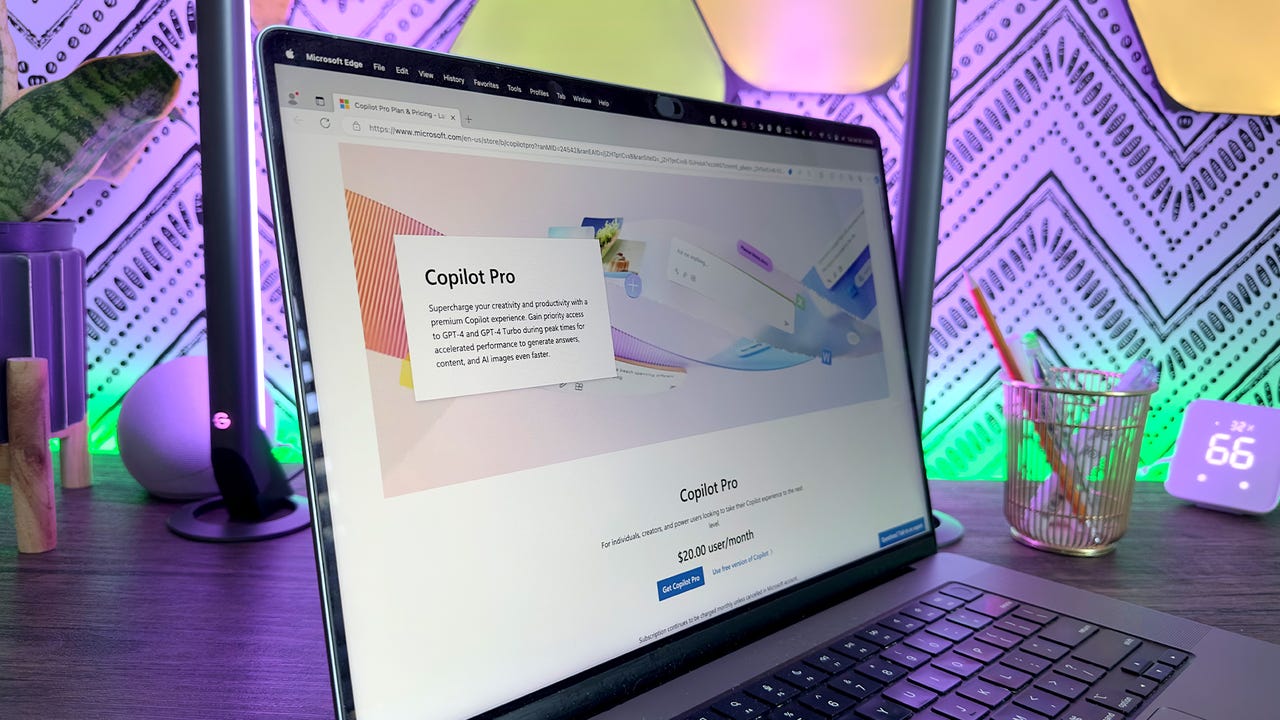'ZDNET Recommends': What exactly does it mean?
ZDNET's recommendations are based on many hours of testing, research, and comparison shopping. We gather data from the best available sources, including vendor and retailer listings as well as other relevant and independent reviews sites. And we pore over customer reviews to find out what matters to real people who already own and use the products and services we’re assessing.
When you click through from our site to a retailer and buy a product or service, we may earn affiliate commissions. This helps support our work, but does not affect what we cover or how, and it does not affect the price you pay. Neither ZDNET nor the author are compensated for these independent reviews. Indeed, we follow strict guidelines that ensure our editorial content is never influenced by advertisers.
ZDNET's editorial team writes on behalf of you, our reader. Our goal is to deliver the most accurate information and the most knowledgeable advice possible in order to help you make smarter buying decisions on tech gear and a wide array of products and services. Our editors thoroughly review and fact-check every article to ensure that our content meets the highest standards. If we have made an error or published misleading information, we will correct or clarify the article. If you see inaccuracies in our content, please report the mistake via this form.
How to use Copilot Pro to finetune your PowerPoint presentations

At $20 per month, Microsoft's Copilot Pro works with Microsoft 365 to bring AI-infused assistance to various apps in the suite, including PowerPoint. You can use Copilot's AI skills to create a new presentation, organize your presentation, summarize a presentation, and answer questions about the content of a presentation. Here's how the technology works.
First, you'll need a subscription to Microsoft 365 Personal or Family. Priced at $70 per year, the Personal edition is designed for one person using up to five devices. At $100 per year, the Family edition is for up to six people on as many as five devices. The core apps in the suite include Word, Excel, PowerPoint, Outlook, and OneNote.
Also: How to use Copilot Pro to write, edit, and analyze your Word documents
Second, you'll need a subscription to Copilot Pro. To sign up, head to the Copilot Pro website. Click the Get Copilot Pro button. Confirm the subscription and the payment. The Pro version will take effect next time you use Copilot on its website, in its mobile app, or in Windows.
How to use Copilot Pro AI for PowerPoint
1. Create a new presentation
Right off the bat, Copilot can help you design a new presentation. Open PowerPoint and select the template for Blank Presentation. Click the Copilot icon on the Ribbon. Select the suggestion for Create a presentation and type a request explaining the topic of your slideshow.
Also: Microsoft Copilot vs. Copilot Pro: Is the subscription fee worth it?
After you submit your request, Copilot will generate the title slide and a few subsequent slides for your review.
2. Add more slides
After reviewing the generated slides, you may want to ask Copilot to add more slides, perhaps focusing on a specific area of your presentation's topic. At the prompt, type your request for the additional slides you want, and Copilot will create them.
3. Organize the presentation
Next, you can ask Copilot to organize the presentation.
Also: How to use Copilot Pro AI to generate formulas and analyze data in Excel
In response to this request, the tool will organize the slides into specific sections and add introductory slides for each section.
4. Summarize your presentation
Copilot can create a summary of your presentation to highlight the key points. At the prompt, ask Copilot to summarize the presentation. In response, the tool will display a summary of the main ideas.
5. Ask questions about the presentation
Finally, you can ask specific questions about the content of the presentation. Copilot will suggest some questions you can ask. You can select one of the questions or submit your own question, and Copilot will display the answer.